USA Product Finder
Total Beverage Solution offers a brand finder on every beer, wine, spirits and cider brand page and product page. The product finder displays all on and off premise locations with tags featuring the desired brand or product in your area. To view the names and addresses of the on and off premise locations, you can click the desired icon and you will be given the location’s information. Watch the video below or keep reading for more instructions.
 On Premise
On Premise
On premise locations are those where the desired brand or product is served. On premise locations would be bars, restaurants, taverns, etc. On premise locations will be showcased on the product finder by a gold squares with a wine glass on them.
 Off Premise
Off Premise
Off premise locations are those where the desired brand or product can be purchased to take home. Off premise locations would be grocery stores, convenience stores, gas stations, etc. Off premise locations will be showcased on the product finder by red squares with a shopping tag on them.
Enabling Geo-location
When you enter a page on our website that contains a product finder, you may see the following pop-up: “The website https://www.totalbeveragesolution.com” would like to use your current location.”
Make sure you click “Allow” because the brand finder will then geo-locate to the area you are residing.
My Geo-Location is not working!
You can always contact us, but if you use Safari or Chrome we have provided the directions below.
I am using the Safari browser:
- In the browser menu choose Safari → Preferences → Privacy
- Click the switch to the appropriate option on the “Website use of location services” section: “Prompt for each website once each day” or “Prompt for each website one time only”
I am using the Google Chrome browser:
- Open Google Chrome and click ⋮ in the top right corner of the browser
- Click Settings → Scroll down and click Advanced → Scroll down and click Content settings under Privacy and Security → Click Location
- Click the switch to blue to enable “Ask before accessing (recommended)”
Are you located outside of the USA?
You could have trouble with our product finder. Follow these steps below to ensure the product finder works for you.
Our product finder only populates stores and restaurants in the United States. If you are not located in the United States, but would like to see where a brand or product is located in the United States, click the zoom out sign ( – ) at the bottom right of your screen. Continue to click this symbol (zoom out) until you can see the United States. Then, move your mouse over to the specific state or area you would like to search and double click the area until you are zoomed in enough to start seeing the red and gold icons. You may also use this technique if you are in the United States, but would like to view a different area than your current location.
If you have any questions on how to use the product finder, please click the “Contact Us” in the USA product Finder dialogue box.
Cheers!
The TBS Team
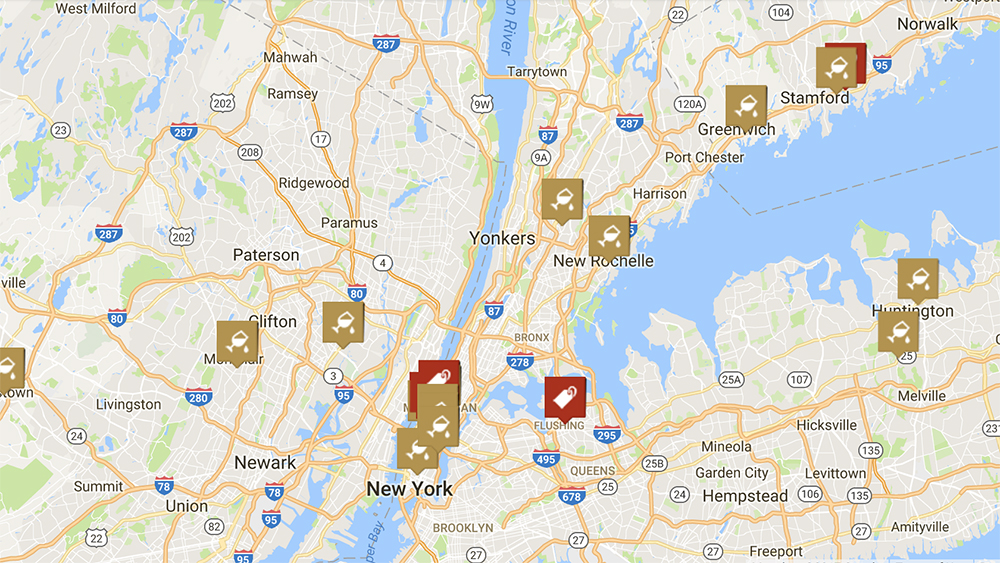
Comments are closed.